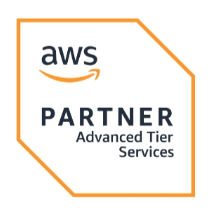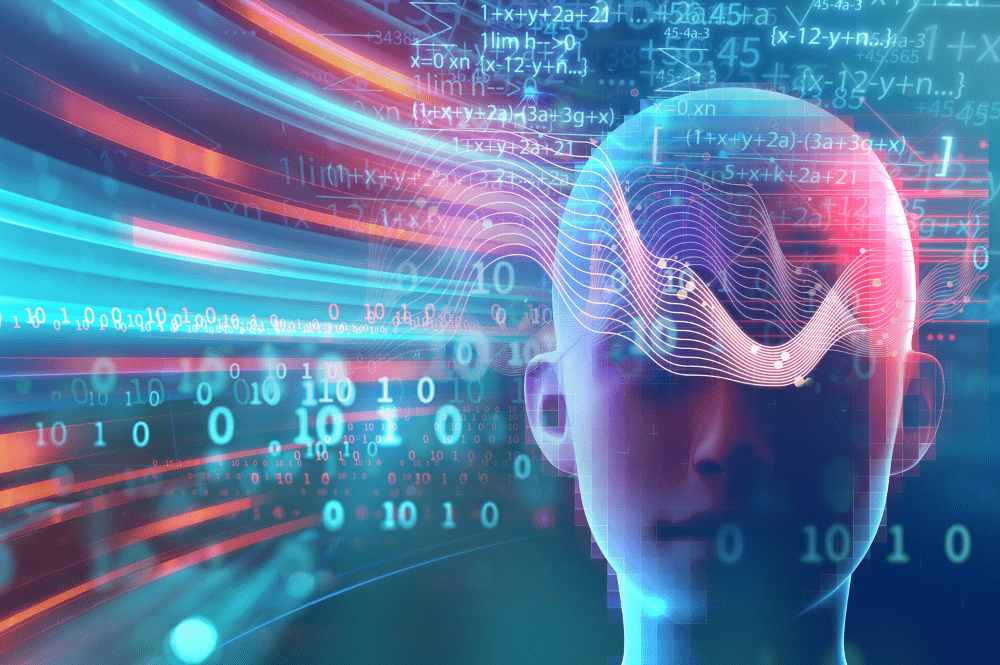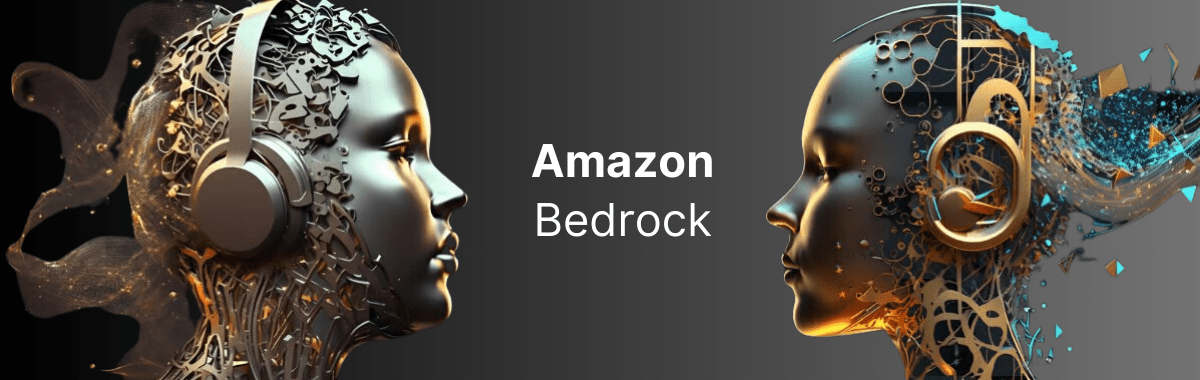Amazon Elastic Block Store (EBS) volumes and snapshots play a crucial role in supporting applications and databases that run on AWS. But how do you determine if your Amazon EBS volumes are maximizing storage performance and optimizing costs?
Let’s explore some challenges caused by the improper utilization of block storage volumes. We will also cover 7 key techniques and best practices to help push higher performance and optimize spend on your Amazon EBS volumes.
Navigating Customer Challenges and Cloud Storage Conundrums
Amazon EBS volumes can be used for a plethora of use cases such as web applications, databases, and data analytics engines to name a few. Many businesses experience poor application performance when executing workloads due to a variety of factors.
- Slow performance and high disk latency
- Low availability of data
- System downtime and interruption to customer services
- Inability to align correct data access patterns
- High database recovery times
In addition, storage costs are frequently among the top five items on AWS bills.
How to Boost EBS Performance and Trim Storage Costs?
To avoid disruptions in day-to-day operations caused by underperforming Amazon EBS volumes, you should follow these techniques to optimize their performance and reduce storage costs.
1. Choose the Right EBS Volume Types
You can choose from different EBS volume types to meet your storage needs while achieving optimal performance for a broad range of applications.
- Solid State Drive (SSD): Ideal for high-performance and transactional workloads that require high IOPS and low latency such as databases, virtual desktops, and boot volumes.
- Hard Disk Drive (HDD): Better suited for frequently accessed data, throughput-intensive workloads with large datasets, including Kafka, MapReduce, log processing, ETL workloads, and data warehouses.
Best Practice for Selecting EBS Volume Types:
When selecting an EBS volume type, it is important to consider your workload priority.
- For mission-critical and general workloads, SSD-backed volumes are recommended for their high performance, fast read and write speeds, and low latency.
- For medium priority and cost-sensitive workloads, HDD-backed volumes can be a viable choice.
Discover the key to choosing the right EBS volume type with our blog: The Ultimate Guide to Selecting the Perfect EBS Volume Types.
2. Utilize Amazon EBS-Optimized EC2 Instances
While selecting the right EBS volume type is vital for optimal performance, choosing the correct Amazon EC2 instance to attach to your volumes is just as important.
Amazon EBS-Optimized EC2 instances use an optimized configuration stack and deliver additional network bandwidth that is dedicated exclusively to EBS. With dedicated bandwidth, any EBS activity doesn’t need to compete with other network activities on the instance. This leads to a more consistent I/O performance and lower latency.
Best Practice for Utilizing EBS-Optimized EC2 Instances:
- Choose an EBS-Optimized EC2 instance that provides more dedicated Amazon EBS IOPS and throughput than what your application requires. Otherwise, the connection between EBS and EC2 can become a performance bottleneck.
- We also recommended using EBS-Optimized EC2 instances with Provisioned IOPS volumes.
3. Track Your EBS Metrics
Monitoring metrics can help you optimize EBS configurations to improve the health of your applications. There are three main EBS metrics you should track:
- Disk I/O: Tracking and comparing actual I/O levels against your anticipated workload can help you determine if EBS volumes need to be scaled up, downsized, or switched to a different type.
- Latency: EBS latency can give you insights into whether your elastic block storage volumes need higher IOPS limits.
- Disk Activity: Measuring disk activity can help you figure out whether the selected EBS volume type and its limits are correct.
Best Practice for Monitoring EBS Metrics:
- You can view and analyze EBS metrics using Amazon CloudWatch, which can help to improve your EBS environment’s performance and efficiency. All AWS EBS volume types automatically send 1-minute metrics to CloudWatch when they are attached to an EC2 instance.
- Once the optimal storage configurations of workloads are determined, you can dynamically increase capacity, tune performance, and change the type of volumes with no service interruptions. The elastic volume feature enables you to easily adjust your EBS deployments and quickly adapt to performance changes.
4. Use Amazon EBS Multi-Attach
To achieve higher availability for clustered Linux-based applications and low latency access to data, you can enable Multi-Attach on an EBS Provisioned IOPS io2 or io1 volume. This will allow the EBS volume to be simultaneously attached to up to sixteen Nitro-based EC2 instances within the same Availability Zone. Each attached EC2 instance has full read and write permission to the shared EBS volume.
Best Practice for Using the Multi-Attach Feature:
It is recommended to balance I/O driven from the attached instances across the sectors of a multi-Attach enabled EBS volume to achieve consistent performance.
Latest Innovations in Multi-Attach:
AWS has updated the capabilities of utilizing the Multi-Attach feature with io2 Block Express which are volumes running on the advanced EBS Block Express architecture and deliver the highest EBS-optimized performance up to date.
5. Select the Right EBS Volume Size
Amazon EBS is very flexible and elastic. However, it requires provisioning before being used. In some cases, a user can provision too much or too little space. It is important to avoid overprovisioning elastic block store volumes because that means you will be paying more for resources that are not being utilized.
Best Practice for Selecting EBS Volume Size:
Start with a smaller-sized Amazon EBS volume and only increase its size as needed by your workloads.
6. Delete Unattached EBS Volumes
A simple way to lower costs is to identify and delete any unattached EBS volumes. The attached block volumes keep running and accumulating costs even after EC2 Instances have been stopped or terminated. You can locate the unattached volumes and determine whether they need to be kept or not. It is recommended to create a backup copy of the volumes before deleting just in case you need to restore them in the future.
Best Practice for Unattached EBS Volumes:
Delete unattached block volumes that are in non-production and those that have not been used in a month or longer.
7. Manage Old EBS Snapshots
Snapshots are block-level, point-in-time, and incremental copies of your EBS volumes. Old snapshots can be forgotten and could end up costing USD 0.05/GB each month. You should periodically review all snapshots and determine whether you need to keep them based on your workload requirements.
Best Practice for Managing Old EBS Snapshots:
Follow these best practices for handling EBS snapshots:
- Use Amazon Data Lifecycle Manager (DLM) to automate the creation, retention, and deletion of EBS snapshots. You can manually configure the lifecycle policy of the snapshots and then run the policy. This will help you reduce storage costs by automatically deleting outdated backups.
- For archiving EBS snapshots, use Amazon DLM to automatically move snapshots into EBS Snapshots Archive. This is a new storage tier used to archive full, point-in-time copies of EBS Snapshots that must be retained for 90 days or more for regulatory and compliance reasons. EBS Snapshots Archive can further reduce costs by up to 75%.
Latest Innovations in EBS Snapshot Archival:
- A newly released feature by AWS enables you to use Amazon DLM to automatically move snapshots created by Data Lifecycle Manager to EBS Snapshots Archive. This reduces the need to manage complex custom scripts and lowers the risk of accumulating unattended storage costs.
- AWS has also recently introduced the ability to take crash-consistent snapshots of a subset of your EBS volume instead of the whole volume, leading to reduced costs.
Maximizing Your Cloud Storage Potential
Optimizing AWS EBS volumes ensures that business workloads maximize their performance and cost savings on AWS. Although management of EBS volumes may appear difficult, you can apply some simple, highly effective techniques to get the job done.
As an AWS Advanced Consulting Partner, Cloudelligent can help align your workloads to meet your storage performance and cost requirements, unlocking maximum efficiency for your business.
Ready to boost your storage performance and slash cloud costs? Get in touch with us today!